
As your employee labour is posted to jobs within MJC, the employee master file is automatically updated with current information for you.
Use this option to view an employee's details. You can then inquire on more specific details including rates and jobs.
To display or print an Employee Inquiry:
Micronet displays the Employee Selection screen.

If you have more than one screen of employees, you can use a partial key search. For more information, refer to "Using Partial Key Searches".
You can sort employees by number or name.
Micronet displays the employee header screen with the details of the employee you selected.
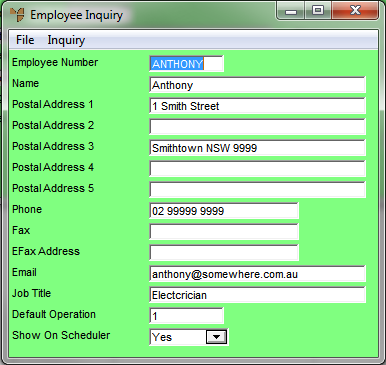
For more information about the fields on this screen, refer to "File - Employee - Employee".